The first window CGNS.NAV opens when you read a CGNS file is the Tree view. This is you main view of the tree, the browsing or modification of your tree has to be performed in this view or in a sub-window created from this view.
The Tree view shows you the tree of nodes in a table-like way, you can see at the same time many informations on a complete sub-tree.

A Tree view can be a view of a sub-tree of your current view. Select the top node you want as sub-tree root, press <Control-W> and the new window appears (see [1]).
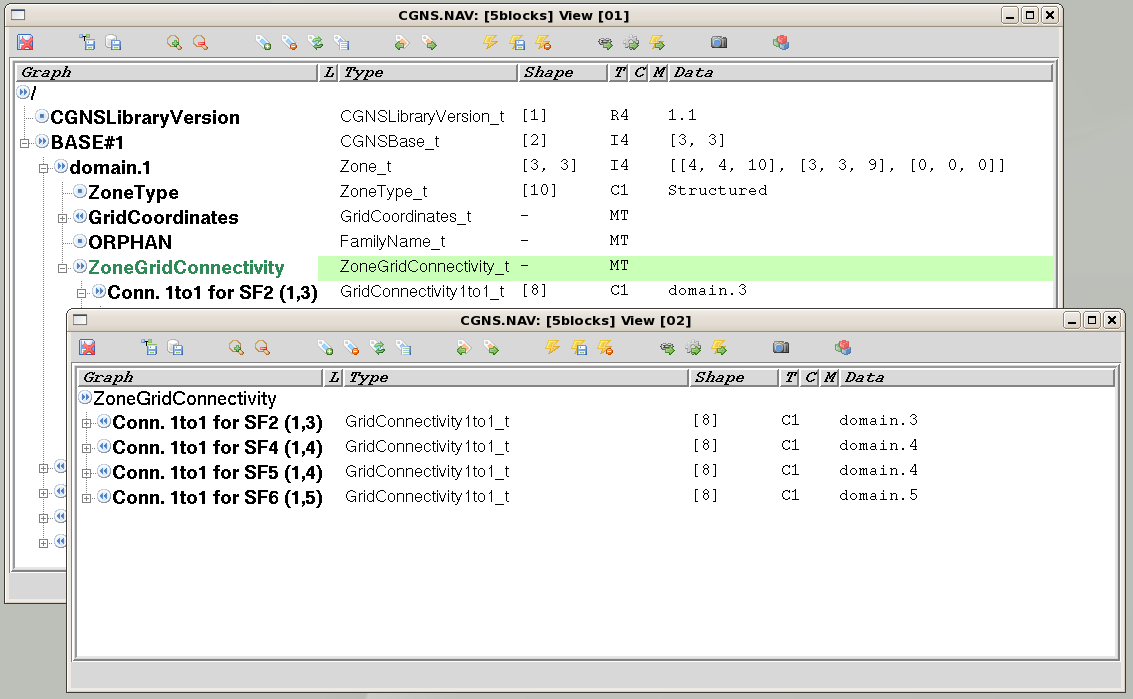
You can track with the Control view wich window you have on which node. To find back the Control view when you are in a Tree view, press <BackSpace>.
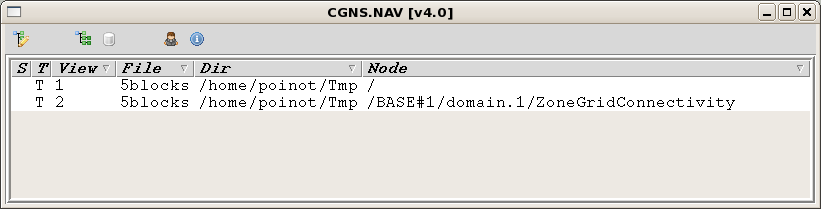
Note
The sub-tree window is another view of the same CGNS tree. If you change something in one window, all existing windows displaying the same tree are updated.
The Tree view support the Cut/Copy/Paste on trees. You can copy a sub-tree in a view, paste it into another view (even a view that belongs to another CGNS tree). The usual key bindings are <Control-X> for Cut, <Control-C> for copy and <Control-V> for paste.
When you Cut/Copy, the selected node uses as the root node of your buffered tree. When you Paste, the selected node can act as the parent node of the new sub-tree (using <Control-Y>) or as the brother of your new sub-tree (usinf <Control-V> (see [2]).
Footnotes
| [1] | All key bindings can be customized, the bindings we give here are the default bindings. |
| [2] | A Cut or a Copy action puts the selected root node path into a buffer. There is a single buffer for all CGNS.NAV, so if you Cut or Copy several times only the last one is taken into account. A Copy actually copies the sub-tree starting from the path in the buffer, recursively up to the end of all branches. The root node of the resulting copy is |